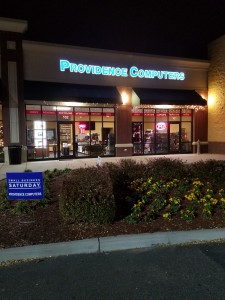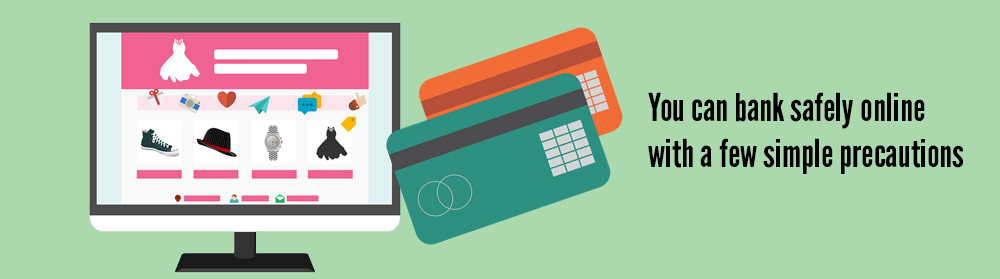Uncategorized
Building or upgrading your computer? Providence Computers has what you need!
Everyone knows that Providence Computers can repair your desktop or laptop computer, but did you know that Providence Computers also stocks parts for DIY builds and repairs? Take a look at some of the many items that Providence Computers keeps in stock at our Kempsville location!
Providence Computers Weekly Deals 3/30/18 $100 Mini-Laptops and $200 All-In-One
Need something budget friendly to take on a trip or give to the kids?
Take a look at our $100 Mini-Laptops
Intel Atom Processor, 2GB RAM, 120GB HDD, Wifi, Webcam, and Excellent Battery Life


$100, 3 Month Warranty, 2 Available
Looking for a good space-saver for office or school work?
Take a look at our $200 Lenovo ThinkCentre All-In-One
Intel Dual Core Processor, 4GB RAM, 320GB HDD, Wifi, and Webcam.
Includes Keyboard and mouse.
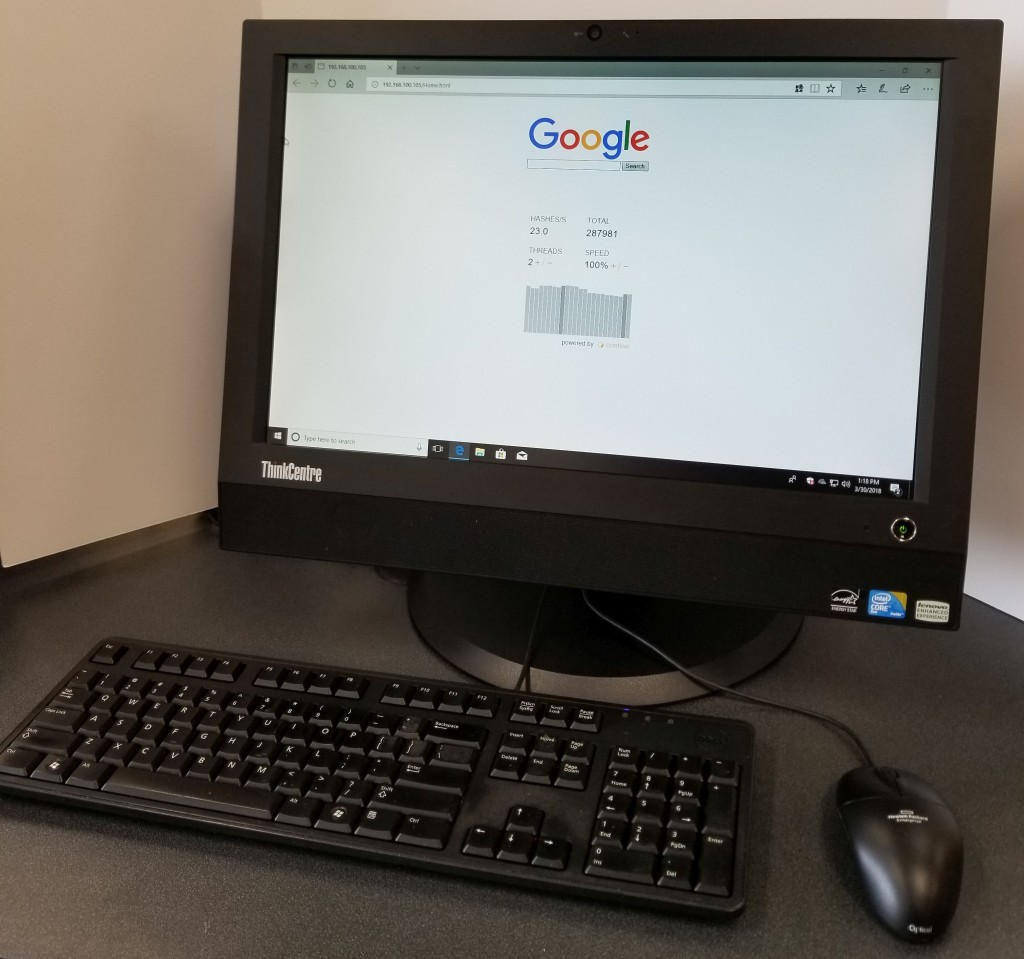
$200, 3 Month Warranty, 1 Available
Providence Computers Weekly Deals 3/23/18 HP ProBook 640 and Acer Dual Monitor Setup
HP ProBook 640 G1 Core i5, 8GB, Windows 10

Intel Core i5-4300M CPU @ 2.6GHz
8GB DDR3 RAM / 320GB HDD
Intel HD 4600 Graphics
DVD/RW, Webcam, VGA, Display Port
14” screen (1366×768)
Windows 10 Professional
$300, 3 Month Warranty, 2 Available
Acer X223w 22 inch Dual Monitor Setup
Turbocharge your productivity and save desk space with this ready-to-go dual monitor setup.
Setup Includes 2 Acer X223w 22 inch Wide Screen monitors with 1680×1050 screen resolutions mounted on a powder coated dual monitor stand pre-wired with DVI and VGA to both monitors.
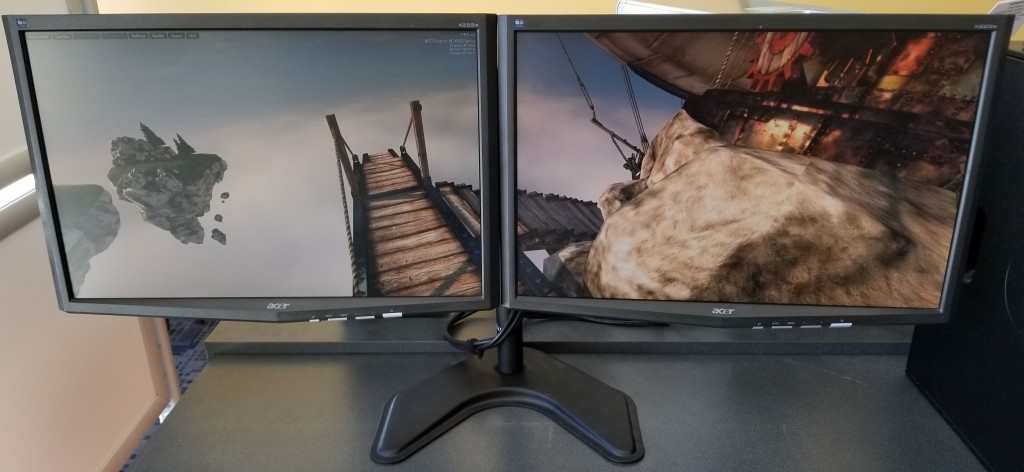
$250, 3 Month Warranty, 1 Available
5 Signs Your Computer is Crying Out for Repair
5 Signs Your Computer is Crying Out for Repair
It’s pretty obvious when your computer is already broken, but how do you know when it’s about to break? Even before it falls into a heap and refuses to turn on, or flashes big messages about how your files are now encrypted, you’ll be given multiple hints that something is wrong. Here are the common signs your computer needs repair, sooner rather than later.
- It’s running slow. Most people assume their computer is running slow because it’s getting older, but it could actually be a variety of reasons. A program behaving badly, a virus, overheating or even a failing hard drive can all cause a massive slow down. You might only notice it when booting up or starting a program, or the problem may have taken hold to the extent that even moving your mouse becomes torture. Sometimes the slow speed is simply due to some newer software that your hardware can’t keep up with.
- Your system is running hot. A very common sign with laptops, running hot can be both the sign and cause of damage. Computers have fans to blow out hot air so they can cool off their internal components. At the same time, fresh air is drawn in through vents to create an effective cooling system. Unfortunately, just about every vent in a computer can quickly become clogged with dust and pet fur, essentially choking off the circulation and leaving components to overheat. Desktop computers have more space inside to circulate air, but you’ll still need to keep their vents clear. You’ll know your computer running too hot if your system shuts down frequently (safety cutout), the fan is working serious overtime, or your laptop is too hot to use on your lap.
- Blue Screens of Death are everywhere. A classic Windows error, this is quite literally a blue screen that covers your view. The system will still be running, but something has gone wrong. You’ll be shown some text and an error code, often with Windows suggesting a restart. If a restart fixes your problem, perhaps something didn’t load properly at bootup and your computer had a whoopsie. It’s rare, but it happens. If you’re getting blue screens all the time though, that’s a sign a hardware or software problem needs to be resolved. Your computer will continue to give blue screen errors more and more frequently, so it’s best to take action as soon as you know something’s wrong.
- It’s making strange noises. Your computer has a number of moving parts. You’ll know by now which noises it normally makes, from the startup beep to the whirring fan. When your computer starts to make extra noises…that’s when things get interesting. Fans can wear down and screech or grind, hard drives can start clicking, and in emergency cases, you might even hear a zapping noise. None of those are good! Whenever you notice a strange noise, remember your computer parts are all designed to work together and one problem could quickly become many if left unchecked.
- It crashes and freezes. If your computer is crashing randomly, restarting without you, or freezing up completely, it’s a sure sign there’s a problem. As annoying as it might be, your computer isn’t doing this to drive you crazy – it just feels that way! You might notice it’s showing other signs from this list too because crashing and freezing are what happens when something isn’t just wrong, it’s terribly wrong. The problem could be almost anything, hardware and software both, but it’s always fixable. This is simply your computer’s final way of crying out for repair, desperately trying to get your attention and a little TLC.
Is your computer doing these things? Let us fix it for you. Call us at 1 (757) 382-7768.
How to Tell if Your Computer Has a Virus?
How to Tell if Your Computer Has a Virus?

Sometimes computers do wacky things that ring alarm bells and make us dive for cover. Next thing you know, you’re running scans on repeat and demanding everyone come clean about their browsing habits. Fortunately, not all weird occurrences are caused by viruses – sometimes your computer is simply overloaded, overheating or in desperate need of a reboot. Here are the tell-tale signs of a malware attack:
Bizarre error messages
Look for messages popping up from nowhere that make no sense, are poorly worded or plain gibberish – especially if they’re about a program you don’t even have. Take note of anti-virus warnings too, check the warning is from YOUR anti-virus software and looks like it should. If a message pops up that isn’t quite right, don’t click. Not even to clear or cancel the message. Close the browser or shut down the computer instead, then run a full scan.
Suddenly deactivated anti-virus/malware protection
You know the best way to get past the guard? Send him for a coffee break! Certain viruses are programmed to take out the security systems first, leaving you open to infection. If you reboot and your protections aren’t back on the job, you are more than likely under attack. Attempt to start the anti-virus manually and you’ll know for sure.
Social media messages you didn’t send
Are your friends replying to messages you never wrote? Your login details might have been hacked and your friends are now being tricked into giving up personal information or money. Change your password immediately, and advise your friends of the hack.
Web browser acting up
Perhaps you’ve noticed your homepage has changed, it’s using an odd search engine or opening/redirecting unwanted sites. If your browser has gone rogue, it’s definitely a virus, usually one intended to steal your personal or financial details. Skip the online banking and email until your scans come up clear and everything is working normally again.
Sluggish performance
If your computer speed has dropped, boot up takes an eternity and even moving the mouse has become a chore, it’s a sign that something is wrong. But not necessarily a virus. Run your anti-virus scan and if that resolves it, great. If not, your computer likely needs a tune-up or quickie repair.
Constant computer activity
You’re off the computer but the hard drive is going nuts, the fans are whirring, and the network lights are flashing like a disco? It’s almost like someone IS using the computer! Viruses and malware attacks use your computer resources, sometimes even more than you do. Take note of what’s normal, and what’s not.
Got a virus? Give us a call at 382-7768
4 Simple Tips to Keep Your Internet Banking Safe
4 Simple Tips to Keep Your Internet Banking Safe
Online banking has boomed in the past few years to become the new norm. Branches are out and apps are in. Half the time when you visit a branch, you’re steered towards a computer for a DIY transaction – with optional assistance. But is internet banking really safe? You’re always told to keep your financial details private, but now also to jump on board the online banking train – talk about a push/pull scenario! The good news is you CAN bank safely online with a few simple precautions.
Always type in the website address
Many attackers will attempt to trick you into clicking a fake link to your bank website. Usually sent as a ‘phishing email’, they’ll claim there’s a problem and ask you to click through to your bank and correct it ASAP. The link points to a fake website that looks almost exactly like your real bank site and is recording your private account info. You can avoid scams like this simply by accessing your bank by manually typing in the website or using a bookmark.
Avoid public computers and networks
Jumping onto a PC at the library or mall might seem like a quick and easy way to check your account, but public computers are often targeted by scammers. In just a few moments, they can install keyloggers to record usernames, passwords and other private data, then sit back as all future user details are emailed to them. The same problem applies with free, unsecured Wi-Fi. You’re better off using an ATM or a data-enabled smartphone.
Use a strong password with 2- factor authentication
Create a unique password for your online banking, something you’ve never used anywhere else. Mix up words, numbers and symbols to create a complex password that can’t be guessed easily. Avoid giving attackers a head start with data they can find on Facebook, like kids names, pet names, birthdates, etc and really think outside the box. And of course, never write it down anywhere near your wallet, phone or computer. If remembering is likely to be an issue, you might like to consider a secure password manager app. Many banks will also help boost your security with two-factor authentication, sending random codes to your phone (or a special LCD device they provide) to verify any activity.
Check page security before entering data
Finally, take a micro-second to spot the small padlock icon before you enter any data. You’re looking for a padlock appearing as part of the browser itself, not just an image on the webpage. It will be either in the bottom corner or next to the URL. The address will also start with httpS:// instead of http://. If you don’t see these things, the page is NOT secure and you shouldn’t log in.
Would you like us to give your computer a new lease on life? Give us a call at 382-7768