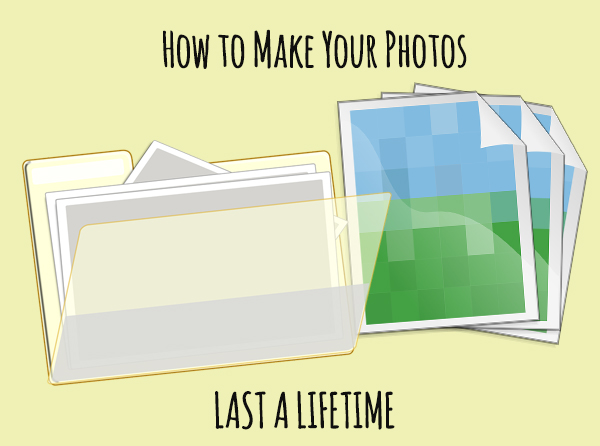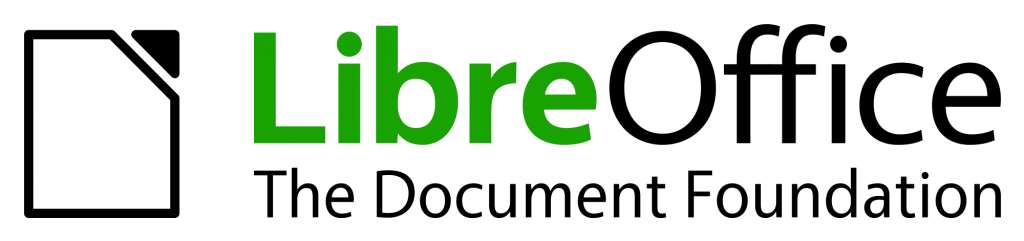We will be closing at 5:00 on July 3rd and we will be closed all day on July 4th.
 provcom
provcom
How to Make Your Photos Last A Lifetime (and Beyond)
Digital cameras are great, and thanks to smartphones, we have one with us almost all the time. We’re taking more photos than ever before, and building a lifetime of digital data. But despite the enormous value of these photos and videos, most people don’t have a backup. It’s time to shine a light on this essential task and make it a regular habit before those precious memories are gone forever.
If you asked someone what possession they’d save from a house fire, most would say photos, and they’d make a point of grabbing a frame or album on the way out. But with digital photos, you don’t need a fire to lose everything, they could simply disappear in the blink of an eye with hardware failure or theft. There’s no warning, no smoke alarm, and without a plan already in place, no chance to recover the data. It’s time to get set up with a true backup system.
Is one copy enough?
You might think saving your information to an external hard drive or flash drive is enough. You’re right, it’s better than nothing, but since the data is stored in only one place, this isn’t a backup – it’s just storage. That drive could fail at any moment, perhaps from age, malfunction or plain old theft.
Often enough, that drive even becomes lost over the years, put somewhere ‘safe’ and promptly forgotten! And with the way technology is moving, accessing that data in 5 years might even bring up compatibility issues – some newer computers don’t even have CD/DVD drives, yet hundreds of thousands of homes would still have photos stored on a disc.
Two copies?
You might have your extra storage drive as backup and keep a copy on your computer. This is a better solution, and how most people store their data, but it still isn’t enough. While you’re protected against device failure, that house fire is going to take both copies up in flames. Thieves would probably grab the external drive while they’re bundling up your computer too, so again, you’d be left with zero copies. It’s close, but it’s not a true backup system.
The rule of three
We subscribe to the backup rule of three. Just reading this may sound like overkill, but tech is fragile and device failure is a constant risk. We recommend keeping one copy on the computer/device, another on an external drive, and a third copy as last resort tucked safely away in the cloud. The cloud backup can be fully automated so you don’t even need to worry about remembering to do it. If the day comes that you need your data back, it’s ready and waiting in perfect condition. Cloud technology also means your data is far away from any potential fire or flood, it’s secure and with the right provider, guaranteed against loss.
There’s a saying in the IT industry: “There are two kinds of people: those who backup, and those who have never lost all their data”. No matter what the cause of your data loss, it always has a deep impact, particularly when it comes to precious data. While re-creating some homework or the family budget might just be inconvenient, there’s no way to recreate photos once they’re gone. It’s a loss that hurts for a long time, but it’s also so very avoidable.
If you value your data, give us a call at 1 (757) 382-7768 to implement a well-rounded backup system.
Why Your Windows Updates Are More Important Than Ever
Why Your Windows Updates Are More Important Than Ever
Stories about hackers and virus attacks seem to be making the news almost every day, and many of these news stories include tips on how you can avoid becoming a victim. One common theme among these tips is making sure your Windows operating system up to date.
Every day hackers are trying to figure out new ways to break into Microsoft Windows and once they do find a weakness, they try and find a way to spread it. This could be through a malicious email attachment or even something that spreads without your involvement.
Updates Explained
Whenever Microsoft discovers a potential flaw, they push out a small piece of software to all Windows computers running a supported version. If set correctly, your computer will check if there’s any updates or patches and install them automatically. In new versions, this usually happens when you’re shutting down or starting up, and doesn’t impact your experience at all. Unfortunately, some users will manually disable or delay their updates, creating a risky situation.
The update may include security patches, drivers or a simple tweak to address bugs or issues with Windows. Sometimes, they even include new features or applications to improve the stability of your operating system. They’re a good thing!
Not All Versions Get Updates
Some older operating systems are no longer supported, which means unless there are extenuating circumstances, Microsoft won’t issue any new updates. Not a single one – generally, if cyber criminals discover a flaw after support ends, they’re free to exploit it. For example, Windows XP support ended in 2014, and Windows Vista just ended in April this year. The moment an operating system is retired it becomes a playground for cyber-criminals.
It’s not just Microsoft walking away from these old versions either. Third party software like the Google Chrome browser will still work, but they’ve also stopped supporting old versions with crucial updates and patches. It might seem like everything is working fine because your anti-virus isn’t pinging in alarm, but it just becomes a case of risk, upon risk, upon risk.
What to do with older Windows
As much as you’re comfortable with your older version of Windows, each time you boot up you’re exposing your system, important files and entire network. It only takes one weak entry point in the chain to allow malware into all connected devices. That could mean your photo storage, media center or even smart appliances. It’s not worth it – if you’re running Windows XP or Vista (or older), you need to update to a more modern operating system ASAP. Give us a call to upgrade your computer.
We can check your system and apply your Windows updates, ensuring you are always up to date and protected. Give us a call at 1 (757) 382-7768
Refurbished 6 Core / 16GB Gaming Computer – $599
Mid Tower Black Gaming Case with blue LED fans.
Corsair 700 Watt Power Supply
Asus Sabertooth 990FX Motherboard
AMD FX-6300 6 Core Processor
Cooler Master Hyper 212 Tower Cooler
16GB Apacer DDR3 Memory
EVGA GTX 970 4GB Graphics Card
120GB OCZ Solid State Drive (Operating System)
3TB Seagate Hard Drive (Data)
3 Month Warranty. 1 Available. May not be combined with any other offer.
LibreOffice – An alternative to Microsoft Office
Whether you don’t like Microsoft Office’s online integration, or just don’t have the money to purchase Microsoft Office for every computer you own, it may well be worth taking a look at LibreOffice. Providence Computers pre-installs LibreOffice on all its new and refurbished computers, and it costs nothing to have it installed on your computer while it is at our shop for repair.
LibreOffice is a powerful office suite – its clean interface and feature-rich tools help you unleash your creativity and enhance your productivity. LibreOffice includes several applications that make it the most powerful Free and Open Source office suite on the market: Writer (word processing), Calc (spreadsheets), and Impress (presentations). *1
LibreOffice will open and save most common Microsoft Office file formats including Word (.doc, .docx), Excel (.xls, .xlsx), and PowerPoint (.ppt, .pptx).
Your documents will look professional and clean, regardless of their purpose: a letter, a master thesis, a brochure, financial reports, marketing presentations, technical drawings and diagrams. LibreOffice makes your work look great while you focus on the content. *1
LibreOffice is Free and Open Source Software, available for everyone to use, share and modify, and produced by a worldwide community of hundreds of developers. *1

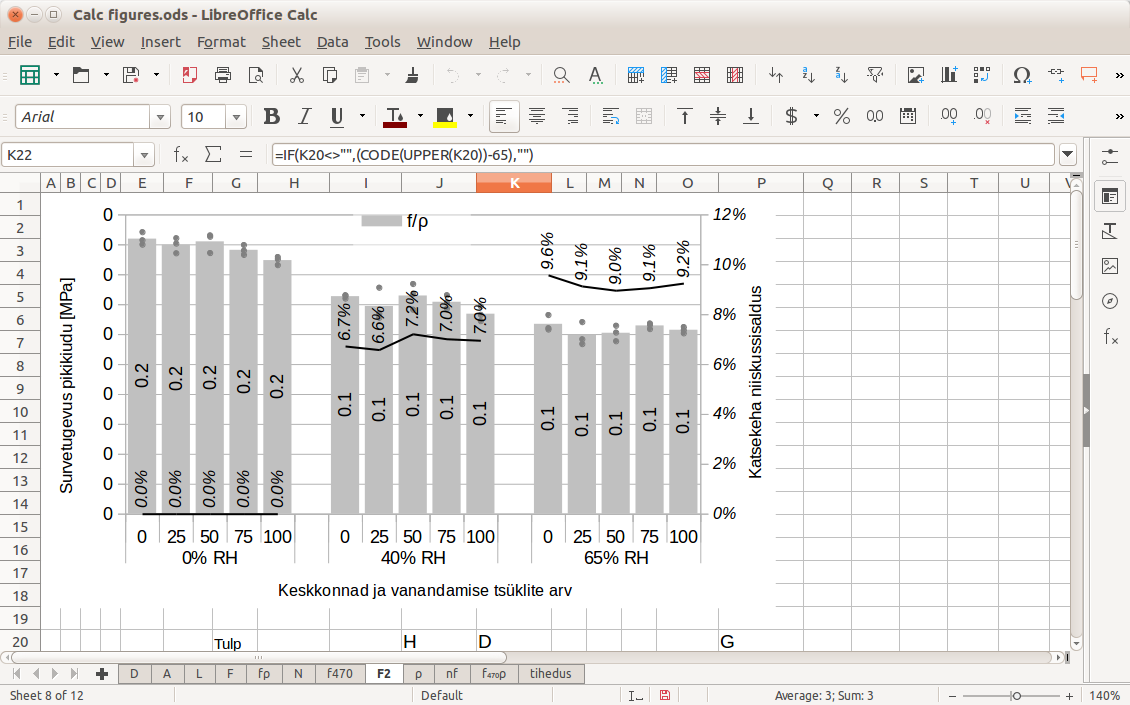
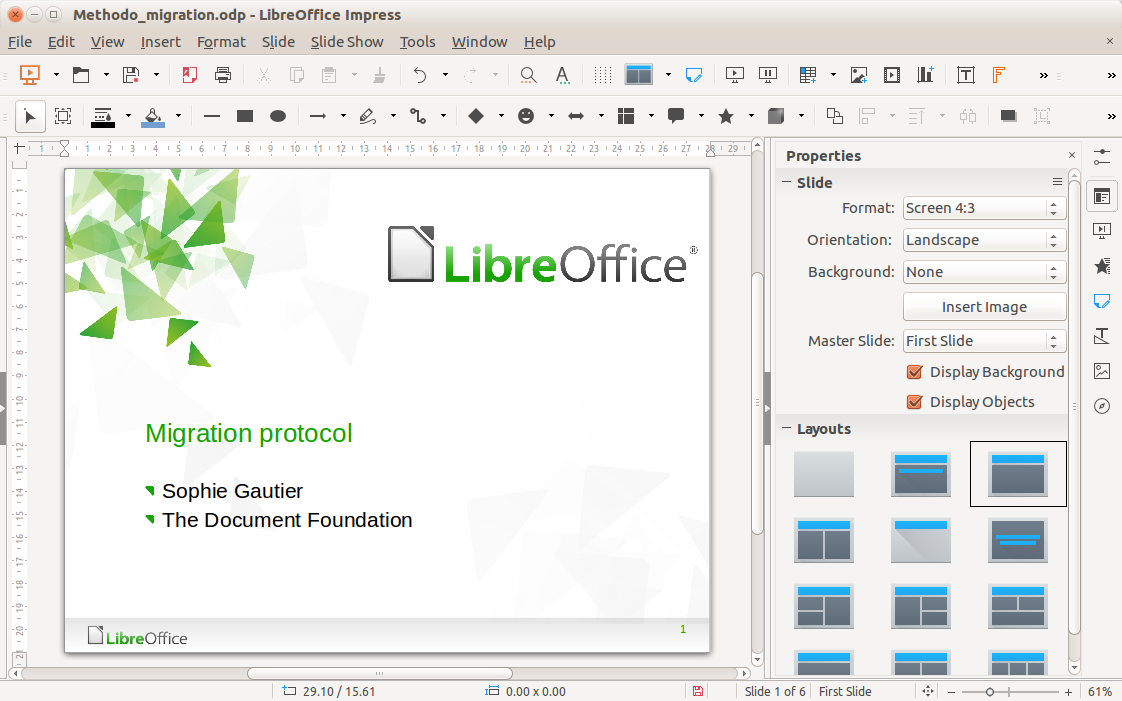
For more information about LibreOffice please visit http://www.libreoffice.org/discover/libreoffice/
To download LibreOffice please visit http://www.libreoffice.org/download/download/
To see a feature comparison between Microsoft Office 2016 and LibreOffice please visit https://wiki.documentfoundation.org/Feature_Comparison:_LibreOffice_-_Microsoft_Office
*1 From http://tinyurl.com/p4cdh6f
*2 From http://tinyurl.com/lt7d2da
Dell XPS Core i7 Complete Gaming System
Dell XPS Gaming System
Dell 1000 Watt PSU
Intel Core i7 920 @ 2.67GHz
12GB DDR3 RAM
GeForce GTX 970 4GB Graphics Card
2X 1TB WD Black HDD in RAID 0 (2TB Storage)
Windows 10 Professional
System includes Samsung 24″ 1080P LCD Monitor, Red Dragon Gaming Mouse and Keyboard, and Logitech Speakers.
$599
1 Available. 3 Month Warranty. No discounts or coupons on this item.
Speed up your computer by as much as 10X with an SSD upgrade at Providence Computers
If you’re looking for a performance boost in day to day operations on your computer, and improved battery life on your laptop, consider an SSD upgrade at providence computers.
See the difference it makes in this video from Asus that compares a laptop with and without an SSD
SSDs have a number of advantages. Among them are:
Speed: This is where SSDs shine. An SSD-equipped PC will boot in less than a minute, and often in just seconds. A hard drive requires time to speed up to operating specs, and will continue to be slower than an SSD during normal use. A PC or Mac with an SSD boots faster, launches and runs apps faster, and transfers files faster. Whether you’re using your computer for fun, school, or business, the extra speed may be the difference between finishing on time and failing.
No Fragmentation: Because of their rotary recording surfaces, hard drives work best with larger files that are laid down in contiguous blocks. That way, the drive head can start and end its read in one continuous motion. When hard drives start to fill up, large files can become scattered around the disk platter, causing the drive to suffer from what’s called fragmentation. While read/write algorithms have improved to the point that the effect is minimized, hard drives can still become fragmented. SSDs can’t, however, because the lack of a physical read head means data can be stored anywhere. Thus, SSDs are inherently faster.
Durability: An SSD has no moving parts, so it is more likely to keep your data safe in the event you drop your laptop bag or your system is shaken about by an earthquake while it’s operating. Most hard drives park their read/write heads when the system is off, but they are flying over the drive platter at a distance of a few nanometers when they are in operation. Besides, even parking brakes have limits. If you’re rough on your equipment, an SSD is recommended.
Battery Life: It takes much less power to send an electrical signal to a flash memory cell, than to spin a motor, thus extra battery life is an additional benefit for laptop users.
Bring in your computer today and experience the power of an SSD.
120GB SSD Upgrade $150 + tax (Includes parts and labor)
250GB SSD Upgrade $200 + tax (Includes parts and labor)
500GB SSD Upgrade $290 + tax (Includes parts and labor)
1TB SSD Upgrade $470 + tax (Includes parts and labor)
Some information from PCMAG here
Windows 10 Creators Update is here!
This week Microsoft released a new update to its popular Windows 10 Operating System called the Creators Update.
Many improvements have been added including:
3D for Everyone
Support for Augmented Reality and Virtual Reality Headsets
Night Light (Low light mode)
Game Mode and new Game Settings
Microsoft Edge Improvements
New Cortana Features
More Control Over Windows Updates
Changes to Privacy Settings
Lots of other Geeky Stuff (geeky stuff)
Check out Microsoft’s website Windows 10 Creators Update Features or watch the video below to find out how this update can improve your computing experience.